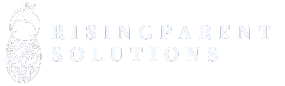Roblox is a world bursting with creativity and fun, but sometimes the chat feature can feel like that one overly chatty friend at a party. You know, the one who just won’t stop talking about their pet goldfish? If you’re looking to dive into the game without the distractions of constant chatter, you’re in the right place.
Table of Contents
ToggleUnderstanding Chat Features in Roblox
Roblox offers various chat features that enhance player communication. These options also serve as a potential distraction for those who prefer a more immersive gaming experience.
Importance of Chat Options
Chat options in Roblox play a crucial role in player interaction. They facilitate communication among users, allowing collaboration and socialization. Adjusting chat settings can significantly improve gameplay for those seeking focus. Players may choose to limit distractions, enhancing their overall enjoyment. Customization of chat preferences tailors the gaming experience to individual needs.
Types of Chat Modes
Roblox provides several chat modes to cater to different player preferences. The public chat mode allows open communication among players within a game, promoting interaction. Private chat enables users to converse in a more controlled environment, minimizing unwanted interruptions. Additionally, filtering options restrict messages containing inappropriate content. Toggle options let players disable chat entirely, ensuring complete concentration on gameplay. Each mode serves a unique purpose, helping users find the right balance in their gaming experience.
Steps to Disable Chat in Roblox
Players can easily disable chat in Roblox by making adjustments in their account settings. Follow these steps for a more immersive gaming experience.
Accessing Account Settings
First, players need to log into their Roblox account. Then, click on the gear icon located in the upper-right corner of the screen. Next, select “Settings” from the dropdown menu. Account settings will appear, showing various options. Choose the “Privacy” tab to access chat settings. Modifying settings here allows users to limit interactions based on their preferences.
Modifying Privacy Settings
Upon entering the Privacy section, find the “Who can chat with me” option. Players can select “No one” to disable all chat features effectively. Additionally, the “Account Restrictions” toggle helps filter content according to age. Enabling account restrictions may limit chat options, ensuring a safer environment. Players can save changes, preventing distractions while gaming.
Tips for Managing In-Game Communication
Managing in-game communication can significantly enhance the Roblox experience. Players can adopt strategies to ensure a constructive and enjoyable environment.
Encouraging Positive Interactions
Fostering a friendly atmosphere is essential in Roblox. Engaging with other users through supportive comments can improve collaboration. Setting a good example by treating others respectfully encourages like-minded behavior. Users can create or join groups that promote positivity and teamwork. In addition, utilizing game mechanics that reward cooperation can further strengthen community bonds. Together, these actions lead to a more enjoyable gaming experience.
Reporting Inappropriate Behavior
Reporting inappropriate behavior in Roblox is crucial for maintaining a safe environment. Players should promptly report any offensive or harmful actions they encounter. Accessing the report feature is straightforward—either click on a player’s profile or use the in-game options. Following the prompts allows users to detail the incident and provide evidence if possible. Roblox takes reports seriously, investigating them to ensure community standards are upheld. Taking action not only protects individual players but also contributes to a healthier gaming community.
Exploring Alternatives to Chat
Players can enhance their Roblox experience using various alternatives to the chat feature. These options provide a way to maintain interaction while minimizing distractions.
Using Emotes and Gestures
Roblox includes a robust system of emotes and gestures designed for communication. Players can express emotions or actions through animated gestures, which add depth to gameplay without relying on text. With a simple click or tap, they can convey feelings like joy, sadness, or support. Quick access to these emotes allows players to interact seamlessly. Utilizing gestures fosters a more immersive experience, enhancing connections among users while keeping focus on gameplay.
Communicating with Friends Outside of Gameplay
Connecting with friends outside of Roblox offers another way to interact without in-game distractions. Players can use various platforms, such as Discord or social media, for real-time communication. These methods facilitate planning game sessions or discussing strategies without the interruptions present in game chat. By engaging with friends outside the game, players strengthen their relationships and can share tips or experiences. Coordinating activities enhances teamwork and enriches the overall gaming experience.
Disabling chat in Roblox can significantly enhance a player’s gaming experience by reducing distractions. By following the simple steps outlined in the article, users can easily adjust their settings to focus on gameplay without interruptions. Embracing alternative communication methods like emotes or external platforms can also foster a more immersive environment.
Encouraging positive interactions and reporting inappropriate behavior remains vital in maintaining a safe community. Ultimately, players can tailor their Roblox experience to align with their preferences, ensuring both enjoyment and engagement in the vibrant world of creativity that Roblox offers.